Did you know that Zoom offers different features that could make your next virtual office party an event to remember?
Leveraging Technology to Throw a Remote Office Party
It takes effort to create a sense of belonging for employees, but it’s especially challenging with remote workers. However, when a leader can create that feeling for their employees, they are less likely to leave and are more motivated and productive.
To create a sense of belonging and connection for their employees, virtual and hybrid organizations need to replace in-office impromptu interaction (“water cooler conversations”) with regular, structured team building sessions to ensure that collaboration, trust, and rapport are supported.
That’s why being able to throw an energizing, fun and well-structured remote office party is an important skill for leaders to develop.
Luckily, there are many tools available in your Zoom console (or other Video Conferencing platform) that will make your office party more engaging and fun. In addition, many of the standard ice breaker or team building activities can be adapted for use virtually as well.
Furthermore, you can leverage these tools for Remote Holiday Parties as well.
PRO TIP:
Brainstorm with your Leadership Coach to create a party agenda, structure, and activities. In addition, practice Zoom or Video Conference tools with your coach.
To get started planning, check out our 4 Zoom Features for enhancing your next virtual office party:
4 Zoom Features to Enhance Your Next Virtual Office Party
1. Breakout Rooms
Good parties allow the participants to gather in smaller conversation groups (or one-on-one) to chat and get to know each other.
It’s impossible to foster these kinds of conversations during a Remote Office Party unless you create opportunities for them. The Breakout Rooms feature on Zoom gives you the ability to create these smaller conversation groups.
When using Breakout Rooms, you can either assign participants to breakout rooms, let the participant groupings be created randomly by the video conference platform, or let the participants self-select the room they want to join. Participants could select a room based on the game being played, the topic being discussed, or by the breakout room leader.
To get the ball rolling, you’ll need to give the breakout groups a bit of structure by assigning a task:
- An icebreaker activity, for example:
- Find 5 Things in Common
- Share Your Special Skill
- A question to answer, for example:
- What was your happiest moment?
- What do you enjoy most about your job?
- An activity to do together
- A topic for discussion (the same topic in each room or different topics for each room)
- A virtual party game, e.g.:
- Tic-tac-toe
- Pictionary
- Charades
If the groups are larger than two people, assigning a room leader for each room will help the conversations go smoothly and ensure that everyone participates.
Breakout Rooms Example:
When we get our Coaches together for a video conference, we use breakout rooms to let our coaches get to know each other. We find that doing so creates connections for the coaches so that they reach out to each other for support in between meetings. This increases our collective wisdom as coaches, making us better for our clients.
“Breakout Rooms have allowed me to get to know other team members that I wouldn’t usually work with, and, as a result, I have made productive peer relationships and long-lasting friends through these sessions.” – Chris Sier, PCC, Executive & Career Coach
2. Chat Feature
Chat is another great feature to use to create interaction, increase participation, and invite conversation during your Virtual Office Party.
Here are some Chat activities to try:
- Virtual Chat Waterfall: Ask a question and have everyone type their answer into Chat but not send the message yet.
Then, when you say “go,” everyone hits Enter, creating a Chat Waterfall. Once the waterfall is created, give participants time to read it.
- Chat Question: Ask team members to answer a question in the Chat, for example:
- What do you value?
- What’s one thing you’d like to celebrate?
- What’s the proudest moment in your personal life? At work?
- What’s one thing you like about this team?
After everyone has responded, give the attendees time to read the responses. Then, ask the group to discuss what they learned about each other and the group.
- Thank You Notes: Pair participants up to write a thank you note for each other (or one thing that they appreciate about the other person).
Have each participant send their note (only to their partner) through the Chat.
Then give participants an opportunity to share what was written to them (make sharing it optional, though).
Ask the participants how this exercise made them feel.
- Chat “Telephone”: Use the Chat feature to play the virtual version of “Telephone.”
Send a complex message to one person on the team.
That person must rewrite the message keeping the message the same and send it to the next team member and so on until it reaches the last person.
The last person reveals sends their re-written message to the whole group.
Then compare the leader’s first message with the last message.
3. Polls
Use a series of Polls to help team members see what they have in common or learn more about each other. For example, what is your:
- Favorite sport?
- Tennis
- Basketball
- Football
- Golf
- Bowling
- Favorite breakfast?
- Bacon and eggs
- Oatmeal
- Avocado toast
- Yogurt
- Granola
- Fruit Loops
- Preferred cuisine?
- Pizza
- Diner
- Italian
- Thai
- Chinese
- Type of music do you listen to?
- Jazz
- Rock ‘n Roll
- Blues
- Pop
- Country
- Hip Hop
- Most important Value in Action?
- Wisdom & Knowledge
- Courage
- Humanity & Love
- Temperance
- Transcendence
After you share the Poll results, have the team discuss what they have in common and what is different in their interests or ask them to explain why they have their preferences. This can be a fun and relationship-building activity.
4. Whiteboard
The Whiteboard feature can foster collaboration and/or fun. Your team can draw a picture or collage. For example, you and your team could draw a:
- Picture of the team
- Holiday event
- Value all team members hold dear
In addition, since you can insert an images into a whiteboard, you could have each participant bring (or send beforehand) an image of something they greatly value, a hobby, their favorite holiday tradition, their favorite holiday food, or their family to share. You and your team can then create a collage representing the whole team (by positioning, editing, combining, adding the pictures, or eliminating duplicate concepts represented in the pictures).
Once the collage is created, ask questions to stimulate discussion, for example:
- What themes do you see?
- Was there anything that surprised you?
- What do you have in common with each other?
- How can the team leverage what they’ve learned?
- Is there an image that would represent the overall team?
PRO TIP:
There are several Zoom Apps (like Scribble Together, Miro, Gaggle Party, and Kahoot) that will enhance your Whiteboard capabilities.
Also, Spacial Chat is a meeting platform that has enhanced whiteboard capability.
No matter which video conference tool you choose (Breakout Rooms, Chat, Polls, or Whiteboard), your remote office party will be more fun, impactful, and energizing because you took advantage of the tools available. We suggest you experiment to see which tools work best for your team.
Check out the rest of our 3 part series on Remote Office Parties:
Be the Leader you’ve always wanted to be!


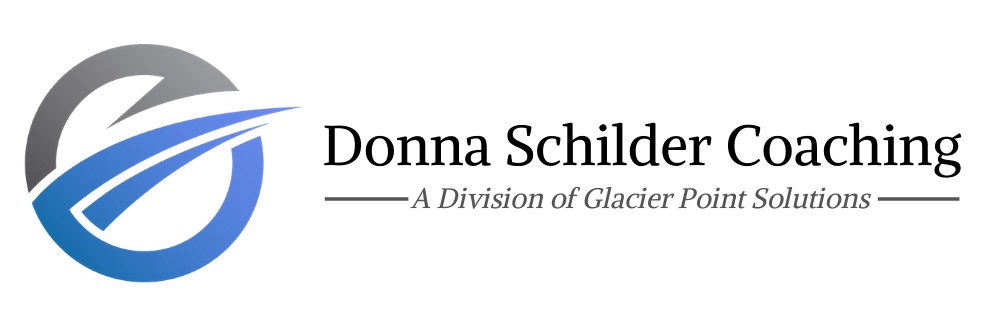


 Donna Schilder
Donna Schilder